Dear Customer,
If you are looking for Subscriptions & Domain management portal please go to the following site:
https://portal.cipherconnect.com.au
Dear Customer,
If you are looking for Subscriptions & Domain management portal please go to the following site:
https://portal.cipherconnect.com.au
The rise of cloud storage solutions has revolutionized the way businesses handle data. The cloud’s promise of accessibility, scalability, and security has many believing their data is invincible. Add to this the increasing adoption of the Zero Trust model – a security concept where no one, inside or outside the organization, is inherently trusted – and it’s easy to understand why some might think backups are obsolete. But are they?
While cloud storage providers invest heavily in security, no system is entirely infallible. Contrary to popular belief:
Zero Trust architectures, which operate on the principle “never trust, always verify,” indeed offer a robust security layer. However:
Modern businesses are dynamic, with data frequently being moved, modified, or overwritten:
Even in a world of advanced cloud storage and Zero Trust security:
Conclusion
While cloud storage and Zero Trust networks offer formidable protection, they cannot replace the assurance backups provide. As the old adage goes, “It’s better to be safe than sorry.” In the digital age, this couldn’t be more accurate. Ensure your business’s longevity and reputation by investing in comprehensive backup solutions.
Backup and Disaster Recovery – Australian Backup – We keep your business safe
It’s essential to have the right IT backup and disaster recovery (DR) systems in place if you want to safeguard your company’s digital assets.
According to Symantec research ransomware attacks to date have been largely indiscriminate, however, there is evidence that attackers have a growing interest in hitting businesses with targeted attacks.
“The average ransom demand has more than doubled and is now $679, up from $294 at the end of 2015.” The report says. With every new cryptocurrency payment deposited, not only is there new incentive for criminals to improve their technology and techniques. There’s even more incentive for other criminals to get in on the action.
Hardware isn’t prudent to failures. The Recent disaster regarding the ATO (Australian Taxation Office) in conjunction with hardware failure should make every business owner spend time revising their disaster recovery plan.
The right strategy and solution
As an IT manager, you want to stress test your backup solution to determine how well your system can withstand critical situations.
Having a document outlining details of the solution might save you thousands of dollars in an event of system failure. You can download a copy for your records here or generate your own PDF here
A good backup and Disaster Recovery strategy should include off-site / cloud storage of important information.
For example, for a legal firm with 20 lawyers and $20 000 000 turnover, an hour downtime can cost the practice as much as $8500 (Downtime cost calculator). This doesn’t cover the cost of the document that wasn’t saved and took an hour to create. An Instant document backup or an hourly backup scheme might be something to include as part of your backup routine.
A stress-test of your recovery plan can identify weaknesses in your system and alert you to where improvements in your network’s defenses are required.
To stress test your system, you need to perform the following checks at least once a year:
Having a local data centre in Australia or even in the city where your business is situated helps to optimise time taken to retrieve your backups and get your team operational quickly. The local technicians will also be quick to respond as they are located within Australia.
It is vital to keep your antivirus software current on all workstations and servers within your office, and to ensure everyone knows how to isolate an affected machine before the contagion spreads.
Conclusion:
Keep all production servers/network devices up to date with the latest patches, and scan for vulnerabilities on a consistent basis. The best DR plans include regular backups of all production-critical devices, to a secure environment safe from any further attempts of malicious attack. The secure environment needs to be accessible for easy recovery of backups, and include a step-by-step recovery procedure that relevant personnel can understand clearly and initiate in an emergency.
Consider applying for Cyber insurance to protect from accidental downtime.
The good news for CIOs, CTOs and others responsible for ensuring IT infrastructure is up to date and resilient is that backup and DR systems have been converging for some years now.

How to design a backup strategy
Your business continuously generates additional data. Being without your data for even an hour could be expensive and extremely detrimental. The answer is to back up everything. All the time. First, you need to choose what you’ll use for backup, and then you need to decide on a combination. One source of backup is never enough.
DAS devices connect to your PC or server (usually via USB). They are handy and portable, which means they could be taken out of action at the same time as your main storage if the issue is something like theft or fire damage. That makes them a great first line of defense, but don’t make the mistake of depending on these devices for your entire archiving and disaster recovery plan.
NAS appliances connect directly to the network. They have file server and redundancy capabilities, and in some cases, they have the ability to synchronise data with a compatible remote NAS.
This demonstrates the necessity for a remote solution, which is essential to any robust strategy. This might involve physically rotating devices offsite; however, if they aren’t taken far enough away from the site, the same event, such as an earthquake, might still jeopardise the components in your backup system.
One precaution to take against fires, floods, or earthquakes is disaster-protected NAS or DAS units. These devices are built tough, and manufacturers claim that the devices have the ability to survive day-long baths or periods of fire. This isn’t always the case.
Fears of Mass Data Loss Disaster with ATO storage.
Therefore, we always recommend to check and verify that data is recoverable at least once a year and ideally every quarter.
Assuming your online provider’s servers are located far from your computers, you’re insulated from a city-wide disaster when you upload your data. On the upside, you’re not investing capital upfront, and sending data online works well if it’s done in installments; however, an initial upload (seeding) can require a long period of time, as can downloading data in the event of a disaster, if you need a full restore. We can do initial seeding of your backup, which means we’ll upload your data at our office with the fast link to a cloud storage.
A private cloud has all the advantages (and disadvantages) of sending your data online without the worry that it’s in the hands of a third party. It can be prohibitive for small businesses, but innovations have made the private cloud more affordable and worth exploring.
Backing up data to tape drives, DVDs, and Blu-Ray DVDs may seem obsolete, but Google and Facebook use tape and optical media.
A good starting point is the rule of three: 2 + 1.
The offline version is critical. It can’t be hacked, it can’t be corrupted accidentally, and it’s harder for someone with malicious intent to access (a rampaging ex-employee, for instance). Like everything else associated with data, a good backup strategy involves simple math.

Do not open a door for data thieves. Lock your Data
In the movies, hackers only have to swivel from their pizza boxes back to their keyboards and type a couple of lines. With that, they have access to everything from their target’s credit card number to their emails and appointment books.
With organisations investing heavily in IT security, the reality might be a touch more difficult. That means those with malicious intent are becoming physical. They might come to your premises to steal the information they’re after. Alternatively, their visit might be a preliminary step, such as stealing a manual or a telephone directory they can use for social engineering.
Your light-fingered visitor might not be a visitor at all. It might be an insider—an employee or a contractor.
If someone can walk into your office and walk out with an unsecured laptop loaded with customer and financial information, it might be a lot easier than trying to hack their way into the same information.
Here are some simple tips.
If you’re lucky enough to have a receptionist, don’t assume they’ll be able to have their eye on the door to the interior at all times. If you don’t have a receptionist, you definitely need a locked door between the entrance and the equipment
Someone with their hands on your equipment can do things that someone with only remote access can’t. Whether your data centre is buried in a mountainside or a server cluster in a cupboard, lock it.
Proximity cards seem secure, but those beeps on acceptance can give a false sense of security. Make sure you’re using encryption or that someone nearby can simply capture the data and clone the card.
The price of cameras and hard drives is so low today that there is no excuse for not having cameras. We recommend Axis or Bosch cameras as most reliable
A central locker is a good thing to provide for laptops and external drives. If you don’t want to have to move the laptop from your desk every time you walk away, you can lock it to the desk. Portable locks are available when you’re using a laptop on the go.
Whatever physical security solutions you choose, the most important thing is to remember that you should always be aware of the physical weaknesses in your IT security.
The change is imminent. The cheques and bank cards may soon be replaced with just your phone.
How do you make payments just with your mobile phone? Using NFC chip inbuilt into the phone to make payments will become more popular in upcoming years. Traditional banking or the way we use our  credit and debit cards will be changing forever in a nearest future. The banks aren’t in a big rush to adopt to a change. And there is a one big reason: mobile providers and phone manufactures such as Apple or Samsung together with Google and Microsoft may soon take over your personal banking needs.
credit and debit cards will be changing forever in a nearest future. The banks aren’t in a big rush to adopt to a change. And there is a one big reason: mobile providers and phone manufactures such as Apple or Samsung together with Google and Microsoft may soon take over your personal banking needs.
And why not? All of you make purchases using Apple ID to pay for music, Google Play to purchase Apps and most of you now have the phone with NFC chip inbuilt into the it. The very next step is going to be when the big guys mentioned above will become your imminent
Near-field communication (NFC) is a set of communication protocols that enable two electronic devices, one of which is usually a portable device such as a smartphone, to establish communication by bringing them within about 4 cm (2 in) of each other.[1]
What does this chip do and how does it work exactly? in a nutshell: NFC is a device inside your phone that allow to transmit information via secure protocol to another device. Where can you use it?
 Some of you may ask how secure it is. Well, let’s just say that with traditional door key you don’t need to use your fingerprint to open the door. And you do need to confirm your purchase at least twice before making a transaction in the supermarket. But the info stored in your phone may save you time while getting a prescription drug from the pharmacy
Some of you may ask how secure it is. Well, let’s just say that with traditional door key you don’t need to use your fingerprint to open the door. And you do need to confirm your purchase at least twice before making a transaction in the supermarket. But the info stored in your phone may save you time while getting a prescription drug from the pharmacy 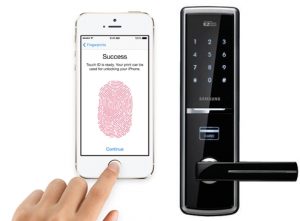
Glossary:
Backup: Copy of your pictures, documents and files somewhere other than your computer;
Backup Software: Program or Software on your computer that looks after copying files from you local internal drive (C Drive) or Cloud account to a different location; Please note that if you have a Backup Drive that doesn’t mean it will backup your files without a software. Imagine your house being your computer and “storage” – place where you want to “copy” the content of your house. The Backup software is Removal Company that will load the truck and move your valuables to the storage.
Cloud: big box (computer) in a different physical location that your computer could connect to via Backup Software;
File Sync: The files from your computer are synced using File Sync Tools to an External Drive or to Cloud Storage. If you open and save document “My Memoirs.DOCX” in a folder that is set up to Sync with your External Drive or Cloud storage it would make a copy of the same file and save it. If you modify or change the document it would update (sync) this file and its modifications.
Examples of File Sync Tools: There are number of Sync tools available. For example, when you purchase Seagate External Drive it comes with Seagate Dashboard which allows you to sync files between your computer and external drive. The other way to sync your files is to use Cloud Storage such as Google Drive, OneDrive or DropBox;
Cloud Storage: Cloud Storage is the storage provided to you to store your documents on the internet. The documents are stored via agent software installed on your computer that allows you to sync, view and modify files and folders. In general you can share those folders with others. The files are in Sync with the folder on your computer. In some cases you could keep a number of modifications of the same file that is also referred as File Retention Policies. If you delete the file it would also delete it from your Cloud Storage DropBox Help.
Cloud Backup: Cloud Backup is a Copy of your Files and Settings saved and stored permanently in a Cloud. In case the file is corrupted or deleted you can restore this file from your cloud backup.
Disaster Recovery (Planning): Disaster Recovery (DR) is a documented plan of recovering critical data, application and physical server (s) in case of equipment failure. DR planning generally covers how you recover your business applications (software), servers and files. One of the critical aspects of DR planning is time taken to restore your data and staff to resume normal operations.
Here at Res-Q IT (the company behind Rescue Backup), majority of our work work is related to data protection – cleaning up computers form ransomware, viruses, and malware. While some systems are easy to clean up and bring back to a working state, many others are a totally different story.
Think about your computer right now. If the hard drive fails today, are you prepared to lose all your work documents, photos, emails, and other important files? Most of us have experienced some form of data loss. It’s only a matter of time when the drive fails. It’s not a questions of “if”, it’s the question of “when”.
– I have a backup, – said one of your clients whose drive failed. What a disastrous discovery it was when Res-Q Consultant checked the backup drive. The backups stopped a month after it has been set up by this client’s son.
– All of my files are on DropBox, – smiled another client who had a scam call from a hacker.. An it appeared that his Pictures were overwritten and encrypted leaving him with no chance to get his photos back.
Setting up backups are easy and really affordable. Give us a call today. We can protect your individual files, or the entire system. You’ll thank us later. Act now and enjoy the peace of mind, that your digital life is protected.
It takes four lightning strikes to wipe out data in the modern day datacentre, and if you think it doesn’t happen, prepare to be surprised. Backup is your only medicine.
In August 2015, four successive lightning bolts hit one of Google’s facilities in Europe, taking out the local utilities grid and sending power surges throughout the storage systems used by Google Compute Engine (GCE) infrastructure, which allows customers from around the world to run virtual machines and store data in the cloud. It is the same datacentre and the same infrastructure that powers the search engine, Gmail, YouTube and other services.
As a result of the lightning strikes, some of the customers’ data was lost. While most of it came back online, small parts of data could not be recovered.
“Although automatic auxiliary systems restored power quickly, and the storage systems are designed with battery backup, some recently written data was located on storage systems which were more susceptible to power failure from extended or repeated battery drain,” Google said in a statement published online.
In the same statement, the Internet giant highlighted “an important reminder” that GCE virtual machines “unavoidably vulnerable to datacenter-scale disasters” and customers must remember to take GCE snapshots and store them in the cloud.
In other words, Google used the incident to remind customers about data backup and the importance of storing it in a remote location. When disaster strikes, services can be brought back online much faster by restoring them from a backup.
There are four things that can be learned from this incident.
First, nobody is immune to data loss, even leading industry players, whose job is to keep data online. The best hardware and advanced technology once again proved to be powerless against the forces of nature, reinforcing the need for data backup as the ultimate measure for data integrity.
Second, data loss is often caused by the most unexpected and unlikely events, in this case — the four consecutive lightning strikes. Most likely no other datacenter will ever experience it again, but floods, hurricanes and other natural disasters are known to affect the data safety in the past. In 2012 a number of datacenters went offline in New York caused by flooding that followed Hurricane Sandy. Customers with a business continuity plan were able to restore their backups elsewhere to carry on their business.
Third, the 0.000001% of the GCE data that Google lost last week could be your personal and business files. Are you prepared to lose pictures of your loved ones or important documents that your business depends on? How important is your data to you and how valuable are your digital memories?
Data loss is something that most of computer users have to go through at some point of their lives. Data backup remains to be the only remedy against the lost thumb drives, faulty hard disks, human errors and other data security hazards.
When was the last time you did a backup of your computer?